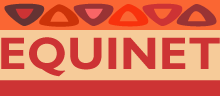In this help guide we answer your frequently asked questions (FAQs) on how to search on how to search the Bibliography on equity in health, the EQUINET publications and Newsletter. The questions are listed below and you can either scroll down for the answer or click on the question to be taken to the correct place for the answer .
FAQs on searching the Bibliography on equity in health and EQUINET publications
- How do I search the Bibliography on Equity in health?
- How do I search EQUINET publications?
- How do I search a particular theme area?
- What keywords can I use?
- What do I do if no results are displayed?
- How do I do an Advanced search of the bibliography?
- How do I access an publication displayed in the results?
FAQs on searching the EQUINET newsletter
- How do I search the current issue of the newsletter?
- How do I search by theme or keywords in all issues of the newsletter?
- How do I do an Advanced search of the newsletter?
- How do I access a back issue of the newsletter?
FAQs on searching the Bibliography on equity in health and EQUINET publications
How do I search the Bibliography on equity in Health?
- At the EQUINET homepage click on "Bibliography on equity in health" in the menu on the left hand side of the screen. The bibliography page will open.
- For a general search, type in the relevant keyword or keywords into the empty white block at the left of the screen and click “Search”. (For an explanation of key words see “What kind of keywords can I use?”)
- A new window will open, displaying the results of your search. The publications should be listed on the right of the screen. To view the list, scroll down – you can do this by clicking on the downward-pointing arrow on the bottom right-hand corner of the screen. If you want to scroll up, click on the upward-pointing arrow on the top right-hand corner of the screen.
- You can further refine your search by typing other keywords in the white block. Then click on ‘Refine your search against these keywords.’ A further list should appear.
- EQUINET publications and publications in the bibliography on equity in health are also stored by theme area (see How do I search a particular theme area?)
- You can also choose to do an Advanced search (see How do I do an Advanced search?).
How do I search EQUINET publications?
- At the EQUINET homepage click on "Equinet publications" in the menu on the lefthand side of the screen. The EQUINET publications page will open.
- EQUINET publications are stored by category of publication (policy series, discussion papers etc). Click on the category you want on the left hand side of the screen and five publications will be listed. You will have the option to select five further publications and so on.
- You can also search within a category by typing in a key word into the empty white block at the top of the list and click “Search”. (For an explanation of key words see “What kind of keywords can I use?”)
- A new window will open, displaying the results of your search.
- You can refine your search by typing other keywords in the white block. Then click on ‘Refine your search against these keywords.’ A further list should appear.
- You can also use the Advanced search function (see How do I do an Advanced search?).
How do I search a particular theme area?
- At the EQUINET homepage click on "Bibliography on equity in health" in the menu on the left hand side of the screen. The bibliography page will open. Under the heading “Bibliography Themes” you will find a number of theme options listed, i.e. Equity in health, Values policies and rights and so on…
- To search a theme area, select the theme area by clicking on one of the options in the menu on the left hand side of the page, e.g. Equity in health, or Values, policies and rights, or Health equity in economic and trade policies and so on…
- A new window will open showing the title of the theme you have selected.
- Type a key word into the empty white block at the top of the list and click “Search this theme”. (For an explanation of key words see “What kind of keywords can I use?”)
- You can refine your search by typing other keywords in the white block. Then click on ‘Refine your search against these keywords.’ A further list should appear.
- You can also use the Advanced search function (see How do I do an Advanced search?).
What kind of keywords can I use?
- Keywords are words used to describe a publication. They include
- an authors name, especially the surname
- words that describe the main focus of a publication
- the country or geographical area referred to in the paper
- words used in the publication title
- selected words contained in the publication or abstract.
- In choosing a key word first try broad key words like ‘AIDS’ ‘gender’ ‘health services’ and use the ‘Refine your search’ option to select publications within a broader search. You are more likely not to miss papers by starting broad and then narrowing your search.
- If you have problems with key words used please email your feedback on the words you unsuccessfully tried to use by clicking on the ‘Feedback form’ on the home page. We will try to address these queries by giving you options for your search.
What do I do if no results are displayed?
- The search engine will not display results if there are no publications containing the keyword you have entered.
- If you are sure of your keywords, please check that the spelling of the keywords is correct.
- If you are unsure of the spelling of the author name, it is best to do an Advanced search (see How do I do an Advanced search?), as all author names are listed in a drop down menu under this function.
How do I do an Advanced search of the bibliography?
- An advanced search allows you to search the bibliography by selecting one or more search details from pull down menus, e.g.: author name, theme area, publication type, country of publication and year of publication.
- At the EQUINET homepage click on "Advanced search" below the white ‘Search’ window on the left hand side of the screen. An advanced search window will open.
- The top white block is for keywords only – type in a keyword here if you want to do a keyword search. Alternatively you can search by using the other search options.
- Note that all of the options that you can choose are available in a drop-down list, for your convenience. To view the list, scroll down – you can do this by clicking on the downward-pointing arrow on the right of the relevant white block. If you want to scroll up, click on the upward-pointing arrow.
- To select an option click on it. It will be highlighted in blue
- To unselect an option press the Ctrl key on your computer and at the same time click on the option. It will remove the blue highlighted text
- To select more than one option press the Ctrl key on your computer and at the same time click on the options you want without lifting your finger off the Ctrl key. It will blue highlight all your options.
- Once you have typed in your search criteria, click on "Search with these criteria".
- If you want to start from scratch click on ‘Reset all criteria’
How do I read or download a publication displayed in the results?
- The display of a listing of publications gives the title, author, keywords, themes, country and url.
- If you would like to read the publication, click on the URL link just under the name of the country of publication.
- The publication should open on your screen. You can then read it on your screen or save it using the “Save a Copy” button on the toolbar above the publication.
- To exit a publication and return to the bibliography, click on the green Arrow ‘Back’ button in your internet toolbar on the top of the window.
- You can also open a window to read an abstract and further information on the publication, including the Publication type, publication status, language of the publication and the publisher. To see this click on the “Read more” option on the right hand side of the publication listing and a separate window will open with this information. When you are finished you can close this window.
FAQs on searching the EQUINET newsletter
How do I search the current issue of the newsletter?
- At the EQUINET homepage click on "Newsletter – current issue” in the menu on the left hand side of the screen. The page with the current newsletter will open. You can then scroll and read the current newsletter, read it theme by theme by clicking on the theme in the menu in the CONTENTS.
How do I search the newsletter by theme or keyword?
- At the EQUINET homepage click on "Newsletter – current issue” in the menu on the left hand side of the screen.
- To search all issues of the newsletter by theme, clicking on one of the theme areas listed on the left hand side of the page, e.g.: Editorial, comments, updates, Equity in health; Values, policies and rights, Health equity in economic and trade policies and so on…
- A new window will open listing the entries for that theme. By clicking on ‘Next’ at the bottom of the page you will open a window with the next set of entries.
- To search by key word, under the listing of newsletter themes enter the keyword in the pale yellow window on the lefthand side of the screen and hit the "Search" button.
- You can also choose to do an "Advanced search" by clicking on that option below the search term window.
How do I do an Advanced search of the newsletter?
- An advanced search allows you to search the newsletter by selecting one or more search details from pull down menus, e.g.: date (year, month) year, category of entry or keyword.
- At the newsletter page click on "Advanced search" below the white ‘Search’ window on the left hand side of the screen. An advanced search window will open.
- You can search by using the search options.
- The bottom white block is for keywords only – type in a keyword here if you want to do a keyword search.
- Note that the options that you can choose are available in a list, for your convenience. To view the list, scroll down – you can do this by clicking on the downward-pointing arrow on the right of the relevant white block. If you want to scroll up, click on the upward-pointing arrow.
- To select an option click on it. It will be highlighted in blue. You can only select one option on a list.
- Once you have typed in your search criteria, click on "Search”
How do I access a back issue of the newsletter?
- At the EQUINET homepage click on "Newsletter –back issue” in the menu on the left hand side of the screen.
- A page will open showing the listing of back issues. By clicking on ‘Next’ at the bottom of the page you will open a window with the next set of entries.
- You can select a particular issue by to search by selecting that issue and clicking on the date of the issue in the title. The page with that issue of the newsletter will open. You can then scroll and read that issue of the newsletter, or read it theme by theme by clicking on the theme in the menu in the CONTENTS.